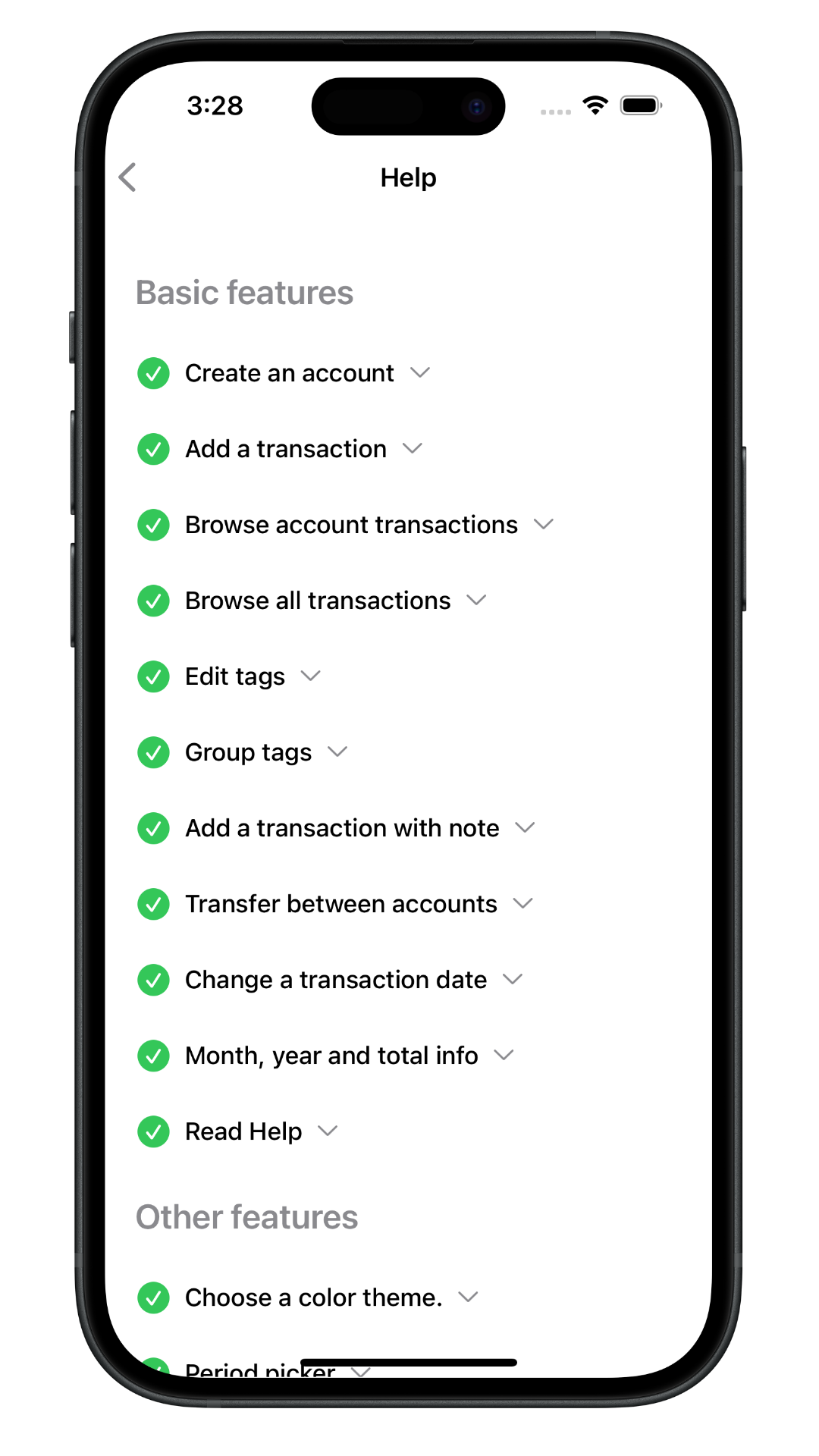Create Automation
Since iOS doesn't allow third party apps to read Messages and Emails, create new Automation to redirect receipts to Monetal.
- Open "Shortcuts"
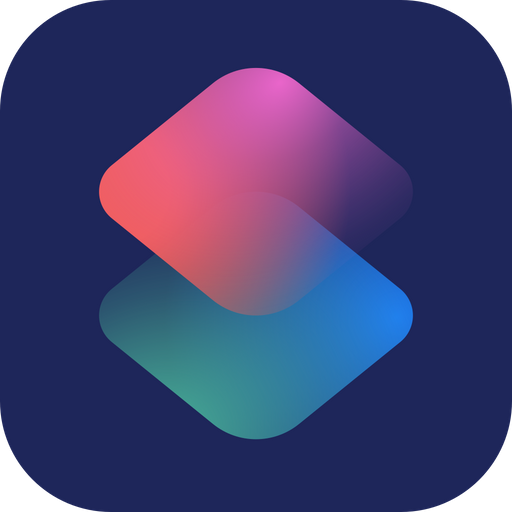 app in iPhone
app in iPhone - Select "Automation Tab "and tap "+" above
- Choose "Message" or "Email", adjust and enable "Run Immediately"
- New blank automation -> Add Action -> "Process receipt"
- Tap "Process receipt" action and tap text field. Choose "Shortcut Input"